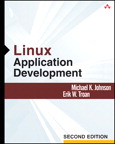
Application
Development
Michael K. Johnson
Erik W. Troan
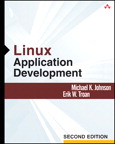 |
Linux
Application Development |
Michael K. Johnson Erik W. Troan |
Termcap is a library and data base that enables programs to use display terminals in a terminal-independent manner. It originated in Berkeley Unix.
The termcap data base describes the capabilities of hundreds of different display terminals in great detail. Some examples of the information recorded for a terminal could include how many columns wide it is, what string to send to move the cursor to an arbitrary position (including how to encode the row and column numbers), how to scroll the screen up one or several lines, and how much padding is needed for such a scrolling operation.
The termcap library is provided for easy access this data base in programs that want to do terminal-independent character-based display output.
This manual describes the GNU version of the termcap library, which has some extensions over the Unix version. All the extensions are identified as such, so this manual also tells you how to use the Unix termcap.
The GNU version of the termcap library is available free as source code, for use in free programs, and runs on Unix and VMS systems (at least). You can find it in the GNU Emacs distribution in the files `termcap.c' and `tparam.c'.
This manual was written for the GNU project, whose goal is to develop a complete free operating system upward-compatible with Unix for user programs. The project is approximately two thirds complete. For more information on the GNU project, including the GNU Emacs editor and the mostly-portable optimizing C compiler, send one dollar to
Free Software Foundation 675 Mass Ave Cambridge, MA 02139
The termcap library is the application programmer's interface to the termcap data base. It contains functions for the following purposes:
tgetent).
tgetnum, tgetflag, tgetstr).
tputs).
tparam,
tgoto).
To use the termcap library in a program, you need two kinds of preparation:
int to the appropriate type.
We illustrate the declarations of the individual termcap library
functions with ANSI C prototypes because they show how to pass the
arguments. If you are not using the GNU C compiler, you probably
cannot use function prototypes, so omit the argument types and names
from your declarations.
tgetent
An application program that is going to use termcap must first look up the
description of the terminal type in use. This is done by calling
tgetent, whose declaration in ANSI Standard C looks like:
int tgetent (char *buffer, char *termtype);
This function finds the description and remembers it internally so that you can interrogate it about specific terminal capabilities (see section Interrogating the Terminal Description).
The argument termtype is a string which is the name for the type of
terminal to look up. Usually you would obtain this from the environment
variable TERM using getenv ("TERM").
If you are using the GNU version of termcap, you can alternatively ask
tgetent to allocate enough space. Pass a null pointer for
buffer, and tgetent itself allocates the storage using
malloc. In this case the returned value on success is the address
of the storage, cast to int. But normally there is no need for you
to look at the address. Do not free the storage yourself.
With the Unix version of termcap, you must allocate space for the description yourself and pass the address of the space as the argument buffer. There is no way you can tell how much space is needed, so the convention is to allocate a buffer 2048 characters long and assume that is enough. (Formerly the convention was to allocate 1024 characters and assume that was enough. But one day, for one kind of terminal, that was not enough.)
No matter how the space to store the description has been obtained,
termcap records its address internally for use when you later interrogate
the description with tgetnum, tgetstr or tgetflag. If
the buffer was allocated by termcap, it will be freed by termcap too if you
call tgetent again. If the buffer was provided by you, you must
make sure that its contents remain unchanged for as long as you still plan
to interrogate the description.
The return value of tgetent is -1 if there is some difficulty
accessing the data base of terminal types, 0 if the data base is accessible
but the specified type is not defined in it, and some other value
otherwise.
Here is how you might use the function tgetent:
#ifdef unix
static char term_buffer[2048];
#else
#define term_buffer 0
#endif
init_terminal_data ()
{
char *termtype = getenv ("TERM");
int success;
if (termtype == 0)
fatal ("Specify a terminal type with `setenv TERM <yourtype>'.\n");
success = tgetent (term_buffer, termtype);
if (success < 0)
fatal ("Could not access the termcap data base.\n");
if (success == 0)
fatal ("Terminal type `%s' is not defined.\n", termtype);
}
Here we assume the function fatal prints an error message and exits.
If the environment variable TERMCAP is defined, its value is used to
override the terminal type data base. The function tgetent checks
the value of TERMCAP automatically. If the value starts with
`/' then it is taken as a file name to use as the data base file,
instead of `/etc/termcap' which is the standard data base. If the
value does not start with `/' then it is itself used as the terminal
description, provided that the terminal type termtype is among the
types it claims to apply to. See section The Format of the Data Base, for information on the
format of a terminal description.
Each piece of information recorded in a terminal description is called a capability. Each defined terminal capability has a two-letter code name and a specific meaning. For example, the number of columns is named `co'. See section Definitions of the Terminal Capabilities, for definitions of all the standard capability names.
Once you have found the proper terminal description with tgetent
(see section Finding a Terminal Description: tgetent), your application program must interrogate it for
various terminal capabilities. You must specify the two-letter code of
the capability whose value you seek.
Capability values can be numeric, boolean (capability is either present or absent) or strings. Any particular capability always has the same value type; for example, `co' always has a numeric value, while `am' (automatic wrap at margin) is always a flag, and `cm' (cursor motion command) always has a string value. The documentation of each capability says which type of value it has.
There are three functions to use to get the value of a capability, depending on the type of value the capability has. Here are their declarations in ANSI C:
int tgetnum (char *name); int tgetflag (char *name); char *tgetstr (char *name, char **area);
tgetnum
tgetnum to get a capability value that is numeric. The
argument name is the two-letter code name of the capability. If
the capability is present, tgetnum returns the numeric value
(which is nonnegative). If the capability is not mentioned in the
terminal description, tgetnum returns -1.
tgetflag
tgetflag to get a boolean value. If the capability
name is present in the terminal description, tgetflag
returns 1; otherwise, it returns 0.
tgetstr
tgetstr to get a string value. It returns a pointer to a
string which is the capability value, or a null pointer if the
capability is not present in the terminal description.
There are two ways tgetstr can find space to store the string value:
tgetstr to allocate the space. Pass a null
pointer for the argument area, and tgetstr will use
malloc to allocate storage big enough for the value.
Termcap will never free this storage or refer to it again; you
should free it when you are finished with it.
This method is more robust, since there is no need to guess how
much space is needed. But it is supported only by the GNU
termcap library.
char *. Before calling
tgetstr, initialize the variable to point at available space.
Then tgetstr will store the string value in that space and will
increment the pointer variable to point after the space that has been
used. You can use the same pointer variable for many calls to
tgetstr.
There is no way to determine how much space is needed for a single
string, and no way for you to prevent or handle overflow of the area
you have provided. However, you can be sure that the total size of
all the string values you will obtain from the terminal description is
no greater than the size of the description (unless you get the same
capability twice). You can determine that size with strlen on
the buffer you provided to tgetent. See below for an example.
Providing the space yourself is the only method supported by the Unix
version of termcap.
Note that you do not have to specify a terminal type or terminal
description for the interrogation functions. They automatically use the
description found by the most recent call to tgetent.
Here is an example of interrogating a terminal description for various capabilities, with conditionals to select between the Unix and GNU methods of providing buffer space.
char *tgetstr ();
char *cl_string, *cm_string;
int height;
int width;
int auto_wrap;
char PC; /* For tputs. */
char *BC; /* For tgoto. */
char *UP;
interrogate_terminal ()
{
#ifdef UNIX
/* Here we assume that an explicit term_buffer
was provided to tgetent. */
char *buffer
= (char *) malloc (strlen (term_buffer));
#define BUFFADDR &buffer
#else
#define BUFFADDR 0
#endif
char *temp;
/* Extract information we will use. */
cl_string = tgetstr ("cl", BUFFADDR);
cm_string = tgetstr ("cm", BUFFADDR);
auto_wrap = tgetflag ("am");
height = tgetnum ("li");
width = tgetnum ("co");
/* Extract information that termcap functions use. */
temp = tgetstr ("pc", BUFFADDR);
PC = temp ? *temp : 0;
BC = tgetstr ("le", BUFFADDR);
UP = tgetstr ("up", BUFFADDR);
}
See section Padding, for information on the variable PC. See section Sending Display Commands with Parameters, for information on UP and BC.
Before starting to output commands to a terminal using termcap, an application program should do two things:
PC and ospeed for
padding (see section Performing Padding with tputs) and UP and BC for
cursor motion (see section tgoto).
To turn off output processing in Berkeley Unix you would use ioctl
with code TIOCLSET to set the bit named LLITOUT, and clear
the bits ANYDELAY using TIOCSETN. In POSIX or System V, you
must clear the bit named OPOST. Refer to the system documentation
for details.
If you do not set the terminal flags properly, some older terminals will not work. This is because their commands may contain the characters that normally signify newline, carriage return and horizontal tab--characters which the kernel thinks it ought to modify before output.
When you change the kernel's terminal flags, you must arrange to restore
them to their normal state when your program exits. This implies that the
program must catch fatal signals such as SIGQUIT and SIGINT
and restore the old terminal flags before actually terminating.
Modern terminals' commands do not use these special characters, so if you do not care about problems with old terminals, you can leave the kernel's terminal flags unaltered.
Padding means outputting null characters following a terminal display
command that takes a long time to execute. The terminal description says
which commands require padding and how much; the function tputs,
described below, outputs a terminal command while extracting from it the
padding information, and then outputs the padding that is necessary.
Most types of terminal have commands that take longer to execute than they do to send over a high-speed line. For example, clearing the screen may take 20msec once the entire command is received. During that time, on a 9600 bps line, the terminal could receive about 20 additional output characters while still busy clearing the screen. Every terminal has a certain amount of buffering capacity to remember output characters that cannot be processed yet, but too many slow commands in a row can cause the buffer to fill up. Then any additional output that cannot be processed immediately will be lost.
To avoid this problem, we normally follow each display command with enough useless charaters (usually null characters) to fill up the time that the display command needs to execute. This does the job if the terminal throws away null characters without using up space in the buffer (which most terminals do). If enough padding is used, no output can ever be lost. The right amount of padding avoids loss of output without slowing down operation, since the time used to transmit padding is time that nothing else could be done.
The number of padding characters needed for an operation depends on the line speed. In fact, it is proportional to the line speed. A 9600 baud line transmits about one character per msec, so the clear screen command in the example above would need about 20 characters of padding. At 1200 baud, however, only about 3 characters of padding are needed to fill up 20msec.
There are several common manifestations of insufficient padding.
Although any obscure command on an obscure terminal might lack padding, in practice problems arise most often from the clearing commands `cl' and `cd' (see section Clearing Parts of the Screen), the scrolling commands `sf' and `sr' (see section Scrolling), and the line insert/delete commands `al' and `dl' (see section Insert/Delete Line).
Occasionally the terminal description fails to define `sf' and some programs will use `do' instead, so you may get a problem with `do'. If so, first define `sf' just like `do', then add some padding to `sf'.
The best strategy is to add a lot of padding at first, perhaps 200 msec. This is much more than enough; in fact, it should cause a visible slowdown. (If you don't see a slowdown, the change has not taken effect; see section When Changes in the Data Base Take Effect.) If this makes the problem go away, you have found the right place to add padding; now reduce the amount until the problem comes back, then increase it again. If the problem remains, either it is in some other capability or it is not a matter of padding at all.
Keep in mind that on many terminals the correct padding for insert/delete line or for scrolling is cursor-position dependent. If you get problems from scrolling a large region of the screen but not from scrolling a small part (just a few lines moving), it may mean that fixed padding should be replaced with position-dependent padding.
In the terminal description, the amount of padding required by each display command is recorded as a sequence of digits at the front of the command. These digits specify the padding time in milliseconds (msec). They can be followed optionally by a decimal point and one more digit, which is a number of tenths of msec.
Sometimes the padding needed by a command depends on the cursor position. For example, the time taken by an "insert line" command is usually proportional to the number of lines that need to be moved down or cleared. An asterisk (`*') following the padding time says that the time should be multiplied by the number of screen lines affected by the command.
:al=1.3*\E[L:
is used to describe the "insert line" command for a certain terminal. The padding required is 1.3 msec per line affected. The command itself is `ESC [ L'.
The padding time specified in this way tells tputs how many pad
characters to output. See section Performing Padding with tputs.
Two special capability values affect padding for all commands. These are the `pc' and `pb'. The variable `pc' specifies the character to pad with, and `pb' the speed below which no padding is needed. The defaults for these variables, a null character and 0, are correct for most terminals. See section Padding Capabilities.
tputs
Use the termcap function tputs to output a string containing an
optional padding spec of the form described above (see section Specifying Padding in a Terminal Description). The function tputs strips off and decodes the padding
spec, outputs the rest of the string, and then outputs the appropriate
padding. Here is its declaration in ANSI C:
char PC; short ospeed; int tputs (char *string, int nlines, int (*outfun) ());
Here string is the string (including padding spec) to be output;
nlines is the number of lines affected by the operation, which is
used to multiply the amount of padding if the padding spec ends with a
`*'. Finally, outfun is a function (such as fputchar)
that is called to output each character. When actually called,
outfun should expect one argument, a character.
The operation of tputs is controlled by two global variables,
ospeed and PC. The value of ospeed is supposed to be
the terminal output speed, encoded as in the ioctl system call which
gets the speed information. This is needed to compute the number of
padding characters. The value of PC is the character used for
padding.
You are responsible for storing suitable values into these variables before
using tputs. The value stored into the PC variable should be
taken from the `pc' capability in the terminal description (see section Padding Capabilities). Store zero in PC if there is no `pc'
capability.
The argument nlines requires some thought. Normally, it should be the number of lines whose contents will be cleared or moved by the command. For cursor motion commands, or commands that do editing within one line, use the value 1. For most commands that affect multiple lines, such as `al' (insert a line) and `cd' (clear from the cursor to the end of the screen), nlines should be the screen height minus the current vertical position (origin 0). For multiple insert and scroll commands such as `AL' (insert multiple lines), that same value for nlines is correct; the number of lines being inserted is not correct.
If a "scroll window" feature is used to reduce the number of lines affected by a command, the value of nlines should take this into account. This is because the delay time required depends on how much work the terminal has to do, and the scroll window feature reduces the work. See section Scrolling.
Commands such as `ic' and `dc' (insert or delete characters) are problematical because the padding needed by these commands is proportional to the number of characters affected, which is the number of columns from the cursor to the end of the line. It would be nice to have a way to specify such a dependence, and there is no need for dependence on vertical position in these commands, so it is an obvious idea to say that for these commands nlines should really be the number of columns affected. However, the definition of termcap clearly says that nlines is always the number of lines affected, even in this case, where it is always 1. It is not easy to change this rule now, because too many programs and terminal descriptions have been written to follow it.
Because nlines is always 1 for the `ic' and `dc' strings, there is no reason for them to use `*', but some of them do. These should be corrected by deleting the `*'. If, some day, such entries have disappeared, it may be possible to change to a more useful convention for the nlines argument for these operations without breaking any programs.
Some terminal control strings require numeric parameters. For example, when you move the cursor, you need to say what horizontal and vertical positions to move it to. The value of the terminal's `cm' capability, which says how to move the cursor, cannot simply be a string of characters; it must say how to express the cursor position numbers and where to put them within the command.
The specifications of termcap include conventions as to which string-valued capabilities require parameters, how many parameters, and what the parameters mean; for example, it defines the `cm' string to take two parameters, the vertical and horizontal positions, with 0,0 being the upper left corner. These conventions are described where the individual commands are documented.
Termcap also defines a language used within the capability definition for
specifying how and where to encode the parameters for output. This language
uses character sequences starting with `%'. (This is the same idea as
printf, but the details are different.) The language for parameter
encoding is described in this section.
A program that is doing display output calls the functions tparam or
tgoto to encode parameters according to the specifications. These
functions produce a string containing the actual commands to be output (as
well a padding spec which must be processed with tputs;
see section Padding).
A terminal command string that requires parameters contains special
character sequences starting with `%' to say how to encode the
parameters. These sequences control the actions of tparam and
tgoto.
The parameters values passed to tparam or tgoto are
considered to form a vector. A pointer into this vector determines
the next parameter to be processed. Some of the `%'-sequences
encode one parameter and advance the pointer to the next parameter.
Other `%'-sequences alter the pointer or alter the parameter
values without generating output.
For example, the `cm' string for a standard ANSI terminal is written as `\E[%i%d;%dH'. (`\E' stands for ESC.) `cm' by convention always requires two parameters, the vertical and horizontal goal positions, so this string specifies the encoding of two parameters. Here `%i' increments the two values supplied, and each `%d' encodes one of the values in decimal. If the cursor position values 20,58 are encoded with this string, the result is `\E[21;59H'.
First, here are the `%'-sequences that generate output. Except for `%%', each of them encodes one parameter and advances the pointer to the following parameter.
printf, output the next parameter in decimal.
printf: output the next parameter in
decimal, and always use at least two digits.
printf: output the next parameter in
decimal, and always use at least three digits. Note that `%4'
and so on are not defined.
printf.
The following `%'-sequences specify alteration of the parameters (their values, or their order) rather than encoding a parameter for output. They generate no output; they are used only for their side effects on the parameters. Also, they do not advance the "next parameter" pointer except as explicitly stated. Only `%i', `%r' and `%>' are defined in standard Unix termcap. The others are GNU extensions.
The following `%'-sequences are special purpose hacks to compensate for the weird designs of obscure terminals. They modify the next parameter or the next two parameters but do not generate output and do not use up any parameters. `%m' is a GNU extension; the others are defined in standard Unix termcap.
parm = (parm / 10) * 16 + parm % 10;
parm -= 2 * (parm % 16);
The termcap library functions tparam and tgoto serve as the
analog of printf for terminal string parameters. The newer function
tparam is a GNU extension, more general but missing from Unix
termcap. The original parameter-encoding function is tgoto, which
is preferable for cursor motion.
tparam
The function tparam can encode display commands with any number of
parameters and allows you to specify the buffer space. It is the preferred
function for encoding parameters for all but the `cm' capability. Its
ANSI C declaration is as follows:
char *tparam (char *ctlstring, char *buffer, int size, int parm1,...)
The arguments are a control string ctlstring (the value of a terminal
capability, presumably), an output buffer buffer and size, and
any number of integer parameters to be encoded. The effect of
tparam is to copy the control string into the buffer, encoding
parameters according to the `%' sequences in the control string.
You describe the output buffer by its address, buffer, and its size
in bytes, size. If the buffer is not big enough for the data to be
stored in it, tparam calls malloc to get a larger buffer. In
either case, tparam returns the address of the buffer it ultimately
uses. If the value equals buffer, your original buffer was used.
Otherwise, a new buffer was allocated, and you must free it after you are
done with printing the results. If you pass zero for size and
buffer, tparam always allocates the space with malloc.
All capabilities that require parameters also have the ability to specify
padding, so you should use tputs to output the string produced by
tparam. See section Padding. Here is an example.
{
char *buf;
char buffer[40];
buf = tparam (command, buffer, 40, parm);
tputs (buf, 1, fputchar);
if (buf != buffer)
free (buf);
}
If a parameter whose value is zero is encoded with `%.'-style
encoding, the result is a null character, which will confuse tputs.
This would be a serious problem, but luckily `%.' encoding is used
only by a few old models of terminal, and only for the `cm'
capability. To solve the problem, use tgoto rather than
tparam to encode the `cm' capability.
tgoto
The special case of cursor motion is handled by tgoto. There
are two reasons why you might choose to use tgoto:
tparam.
tgoto has a special feature
to avoid problems with null characters, tabs and newlines on certain old
terminal types that use `%.' encoding for that capability.
Here is how tgoto might be declared in ANSI C:
char *tgoto (char *cstring, int hpos, int vpos)
There are three arguments, the terminal description's `cm' string and
the two cursor position numbers; tgoto computes the parametrized
string in an internal static buffer and returns the address of that buffer.
The next time you use tgoto the same buffer will be reused.
Parameters encoded with `%.' encoding can generate null characters,
tabs or newlines. These might cause trouble: the null character because
tputs would think that was the end of the string, the tab because
the kernel or other software might expand it into spaces, and the newline
becaue the kernel might add a carriage-return, or padding characters
normally used for a newline. To prevent such problems, tgoto is
careful to avoid these characters. Here is how this works: if the target
cursor position value is such as to cause a problem (that is to say, zero,
nine or ten), tgoto increments it by one, then compensates by
appending a string to move the cursor back or up one position.
The compensation strings to use for moving back or up are found in global
variables named BC and UP. These are actual external C
variables with upper case names; they are declared char *. It is up
to you to store suitable values in them, normally obtained from the
`le' and `up' terminal capabilities in the terminal description
with tgetstr. Alternatively, if these two variables are both zero,
the feature of avoiding nulls, tabs and newlines is turned off.
It is safe to use tgoto for commands other than `cm' only if
you have stored zero in BC and UP.
Note that tgoto reverses the order of its operands: the horizontal
position comes before the vertical position in the arguments to
tgoto, even though the vertical position comes before the horizontal
in the parameters of the `cm' string. If you use tgoto with a
command such as `AL' that takes one parameter, you must pass the
parameter to tgoto as the "vertical position".
The termcap data base of terminal descriptions is stored in the file `/etc/termcap'. It contains terminal descriptions, blank lines, and comments.
A terminal description starts with one or more names for the terminal type. The information in the description is a series of capability names and values. The capability names have standard meanings (see section Definitions of the Terminal Capabilities) and their values describe the terminal.
Aside from comments (lines starting with `#', which are ignored), each nonblank line in the termcap data base is a terminal description. A terminal description is nominally a single line, but it can be split into multiple lines by inserting the two characters `\ newline'. This sequence is ignored wherever it appears in a description.
The preferred way to split the description is between capabilities: insert the four characters `: \ newline tab' immediately before any colon. This allows each sub-line to start with some indentation. This works because, after the `\ newline' are ignored, the result is `: tab :'; the first colon ends the preceding capability and the second colon starts the next capability. If you split with `\ newline' alone, you may not add any indentation after them.
Here is a real example of a terminal description:
dw|vt52|DEC vt52:\
:cr=^M:do=^J:nl=^J:bl=^G:\
:le=^H:bs:cd=\EJ:ce=\EK:cl=\EH\EJ:\
:cm=\EY%+ %+ :co#80:li#24:\
:nd=\EC:ta=^I:pt:sr=\EI:up=\EA:\
:ku=\EA:kd=\EB:kr=\EC:kl=\ED:kb=^H:
Each terminal description begins with several names for the terminal type. The names are separated by `|' characters, and a colon ends the last name. The first name should be two characters long; it exists only for the sake of very old Unix systems and is never used in modern systems. The last name should be a fully verbose name such as "DEC vt52" or "Ann Arbor Ambassador with 48 lines". The other names should include whatever the user ought to be able to specify to get this terminal type, such as `vt52' or `aaa-48'. See section Terminal Type Name Conventions, for information on how to choose terminal type names.
After the terminal type names come the terminal capabilities, separated by colons and with a colon after the last one. Each capability has a two-letter name, such as `cm' for "cursor motion string" or `li' for "number of display lines".
There are three kinds of capabilities: flags, numbers, and strings. Each kind has its own way of being written in the description. Each defined capability has by convention a particular kind of value; for example, `li' always has a numeric value and `cm' always a string value.
A flag capability is thought of as having a boolean value: the value is true if the capability is present, false if not. When the capability is present, just write its name between two colons.
A numeric capability has a value which is a nonnegative number. Write the capability name, a `#', and the number, between two colons. For example, `...:li#48:...' is how you specify the `li' capability for 48 lines.
A string-valued capability has a value which is a sequence of characters. Usually these are the characters used to perform some display operation. Write the capability name, a `=', and the characters of the value, between two colons. For example, `...:cm=\E[%i%d;%dH:...' is how the cursor motion command for a standard ANSI terminal would be specified.
Special characters in the string value can be expressed using `\'-escape sequences as in C; in addition, `\E' stands for ESC. `^' is also a kind of escape character; `^' followed by char stands for the control-equivalent of char. Thus, `^a' stands for the character control-a, just like `\001'. `\' and `^' themselves can be represented as `\\' and `\^'.
To include a colon in the string, you must write `\072'. You might ask, "Why can't `\:' be used to represent a colon?" The reason is that the interrogation functions do not count slashes while looking for a capability. Even if `:ce=ab\:cd:' were interpreted as giving the `ce' capability the value `ab:cd', it would also appear to define `cd' as a flag.
The string value will often contain digits at the front to specify padding
(see section Padding) and/or `%'-sequences within to specify how to encode
parameters (see section Filling In Parameters). Although these things are not to be
output literally to the terminal, they are considered part of the value of
the capability. They are special only when the string value is processed
by tputs, tparam or tgoto. By contrast, `\' and
`^' are considered part of the syntax for specifying the characters
in the string.
Let's look at the VT52 example again:
dw|vt52|DEC vt52:\
:cr=^M:do=^J:nl=^J:bl=^G:\
:le=^H:bs:cd=\EJ:ce=\EK:cl=\EH\EJ:\
:cm=\EY%+ %+ :co#80:li#24:\
:nd=\EC:ta=^I:pt:sr=\EI:up=\EA:\
:ku=\EA:kd=\EB:kr=\EC:kl=\ED:kb=^H:
Here we see the numeric-valued capabilities `co' and `li', the flags `bs' and `pt', and many string-valued capabilities. Most of the strings start with ESC represented as `\E'. The rest contain control characters represented using `^'. The meanings of the individual capabilities are defined elsewhere (see section Definitions of the Terminal Capabilities).
There are conventions for choosing names of terminal types. For one thing, all letters should be in lower case. The terminal type for a terminal in its most usual or most fundamental mode of operation should not have a hyphen in it.
If the same terminal has other modes of operation which require different terminal descriptions, these variant descriptions are given names made by adding suffixes with hyphens. Such alternate descriptions are used for two reasons:
Here is a list of standard suffixes and their conventional meanings:
When two terminal descriptions are similar, their identical parts do not need to be given twice. Instead, one of the two can be defined in terms of the other, using the `tc' capability. We say that one description refers to the other, or inherits from the other.
The `tc' capability must be the last one in the terminal description, and its value is a string which is the name of another terminal type which is referred to. For example,
N9|aaa|ambassador|aaa-30|ann arbor ambassador/30 lines:\
:ti=\E[2J\E[30;0;0;30p:\
:te=\E[60;0;0;30p\E[30;1H\E[J:\
:li#30:tc=aaa-unk:
defines the terminal type `aaa-30' (also known as plain `aaa') in terms of `aaa-unk', which defines everything about the Ambassador that is independent of screen height. The types `aaa-36', `aaa-48' and so on for other screen heights are likewise defined to inherit from `aaa-unk'.
The capabilities overridden by `aaa-30' include `li', which says how many lines there are, and `ti' and `te', which configure the terminal to use that many lines.
The effective terminal description for type `aaa' consists of the text
shown above followed by the text of the description of `aaa-unk'. The
`tc' capability is handled automatically by tgetent, which
finds the description thus referenced and combines the two descriptions
(see section Finding a Terminal Description: tgetent). Therefore, only the implementor of the terminal
descriptions needs to think about using `tc'. Users and application
programmers do not need to be concerned with it.
Since the reference terminal description is used last, capabilities specified in the referring description override any specifications of the same capabilities in the reference description.
The referring description can cancel out a capability without specifying any new value for it by means of a special trick. Write the capability in the referring description, with the character `@' after the capability name, as follows:
NZ|aaa-30-nam|ann arbor ambassador/30 lines/no automatic-margins:\
:am@:tc=aaa-30:
Each application program must read the terminal description from the data base, so a change in the data base is effective for all jobs started after the change is made.
The change will usually have no effect on a job that have been in existence since before the change. The program probably read the terminal description once, when it was started, and is continuing to use what it read then. If the program does not have a feature for reexamining the data base, then you will need to run it again (probably killing the old job).
If the description in use is coming from the TERMCAP environment
variable, then the data base file is effectively overridden, and changes in
it will have no effect until you change the TERMCAP variable as
well. For example, some users' `.login' files automatically copy the
terminal description into TERMCAP to speed startup of applications.
If you have done this, you will need to change the TERMCAP variable
to make the changed data base take effect.
This section is divided into many subsections, each for one aspect of use of display terminals. For writing a display program, you usually need only check the subsections for the operations you want to use. For writing a terminal description, you must read each subsection and fill in the capabilities described there.
String capabilities that are display commands may require numeric parameters (see section Filling In Parameters). Most such capabilities do not use parameters. When a capability requires parameters, this is explicitly stated at the beginning of its definition. In simple cases, the first or second sentence of the definition mentions all the parameters, in the order they should be given, using a name in upper case for each one. For example, the `rp' capability is a command that requires two parameters; its definition begins as follows:
String of commands to output a graphic character c, repeated n times.
In complex cases or when there are many parameters, they are described explicitly.
When a capability is described as obsolete, this means that programs should not be written to look for it, but terminal descriptions should still be written to provide it.
When a capability is described as very obsolete, this means that it should be omitted from terminal descriptions as well.
This section documents the capabilities that describe the basic and nature of the terminal, and also those that are relevant to the output of graphic characters.
tputs will treat it as padding.
A terminal description has two capabilities, `co' and `li', that describe the screen size in columns and lines. But there is more to the question of screen size than this.
On some operating systems the "screen" is really a window and the
effective width can vary. On some of these systems, tgetnum
uses the actual width of the window to decide what value to return for
the `co' capability, overriding what is actually written in the
terminal description. On other systems, it is up to the application
program to check the actual window width using a system call. For
example, on BSD 4.3 systems, the system call ioctl with code
TIOCGWINSZ will tell you the current screen size.
On all window systems, termcap is powerless to advise the application
program if the user resizes the window. Application programs must
deal with this possibility in a system-dependent fashion. On some
systems the C shell handles part of the problem by detecting changes
in window size and setting the TERMCAP environment variable
appropriately. This takes care of application programs that are
started subsequently. It does not help application programs already
running.
On some systems, including BSD 4.3, all programs using a terminal get
a signal named SIGWINCH whenever the screen size changes.
Programs that use termcap should handle this signal by using
ioctl TIOCGWINSZ to learn the new screen size.
Termcap assumes that the terminal has a cursor, a spot on the screen where a visible mark is displayed, and that most display commands take effect at the position of the cursor. It follows that moving the cursor to a specified location is very important.
There are many terminal capabilities for different cursor motion operations. A terminal description should define as many as possible, but most programs do not need to use most of them. One capability, `cm', moves the cursor to an arbitrary place on the screen; this by itself is sufficient for any application as long as there is no need to support hardcopy terminals or certain old, weak displays that have only relative motion commands. Use of other cursor motion capabilities is an optimization, enabling the program to output fewer characters in some common cases.
If you plan to use the relative cursor motion commands in an application program, you must know what the starting cursor position is. To do this, you must keep track of the cursor position and update the records each time anything is output to the terminal, including graphic characters. In addition, it is necessary to know whether the terminal wraps after writing in the rightmost column. See section Wrapping.
One other motion capability needs special mention: `nw' moves the cursor to the beginning of the following line, perhaps clearing all the starting line after the cursor, or perhaps not clearing at all. This capability is a least common denominator that is probably supported even by terminals that cannot do most other things such as `cm' or `do'. Even hardcopy terminals can support `nw'.
The following obsolete capabilities should be included in terminal descriptions when appropriate, but should not be looked at by new programs.
Wrapping means moving the cursor from the right margin to the left margin of the following line. Some terminals wrap automatically when a graphic character is output in the last column, while others do not. Most application programs that use termcap need to know whether the terminal wraps. There are two special flag capabilities to describe what the terminal does when a graphic character is output in the last column.
Scrolling means moving the contents of the screen up or down one or more lines. Moving the contents up is forward scrolling; moving them down is reverse scrolling.
Scrolling happens after each line of output during ordinary output on most display terminals. But in an application program that uses termcap for random-access output, scrolling happens only when explicitly requested with the commands in this section.
Some terminals have a scroll region feature. This lets you limit the effect of scrolling to a specified range of lines. Lines outside the range are unaffected when scrolling happens. The scroll region feature is available if either `cs' or `cS' is present.
Any terminal description that defines `SF' should also define `sf'; likewise for `SR' and `sr'. However, many terminals can only scroll by one line at a time, so it is common to find `sf' and not `SF', or `sr' without `SR'.
Therefore, all programs that use the scrolling facilities should be prepared to work with `sf' in the case that `SF' is absent, and likewise with `sr'. On the other hand, an application program that uses only `sf' and not `SF' is acceptable, though slow on some terminals.
When outputting a scroll command with tputs, the nlines
argument should be the total number of lines in the portion of the screen
being scrolled. Very often these commands require padding proportional to
this number of lines. See section Padding.
A window, in termcap, is a rectangular portion of the screen to which all display operations are restricted. Wrapping, clearing, scrolling, insertion and deletion all operate as if the specified window were all the screen there was.
Most terminals do not support windows.
There are several terminal capabilities for clearing parts of the screen to blank. All display terminals support the `cl' string, and most display terminals support all of these capabilities.
Clear to end of line (`ce') is extremely important in programs that maintain an updating display. Nearly all display terminals support this operation, so it is acceptable for a an application program to refuse to work if `ce' is not present. However, if you do not want this limitation, you can accomplish clearing to end of line by outputting spaces until you reach the right margin. In order to do this, you must know the current horizontal position. Also, this technique assumes that writing a space will erase. But this happens to be true on all the display terminals that fail to support `ce'.
Inserting a line means creating a blank line in the middle of the screen, and pushing the existing lines of text apart. In fact, the lines above the insertion point do not change, while the lines below move down, and one is normally lost at the bottom of the screen.
Deleting a line means causing the line to disappear from the screen, closing up the gap by moving the lines below it upward. A new line appears at the bottom of the screen. Usually this line is blank, but on terminals with the `db' flag it may be a line previously moved off the screen bottom by scrolling or line insertion.
Insertion and deletion of lines is useful in programs that maintain an updating display some parts of which may get longer or shorter. They are also useful in editors for scrolling parts of the screen, and for redisplaying after lines of text are killed or inserted.
Many terminals provide commands to insert or delete a single line at the cursor position. Some provide the ability to insert or delete several lines with one command, using the number of lines to insert or delete as a parameter. Always move the cursor to column zero before using any of these commands.
Any terminal description that defines `AL' should also define `al'; likewise for `DL' and `dl'. However, many terminals can only insert or delete one line at a time, so it is common to find `al' and not `AL', or `dl' without `DL'.
Therefore, all programs that use the insert and delete facilities should be prepared to work with `al' in the case that `AL' is absent, and likewise with `dl'. On the other hand, it is acceptable to write an application that uses only `al' and `dl' and does not look for `AL' or `DL' at all.
If a terminal does not support line insertion and deletion directly, but does support a scroll region, the effect of insertion and deletion can be obtained with scrolling. However, it is up to the individual user program to check for this possibility and use the scrolling commands to get the desired result. It is fairly important to implement this alternate strategy, since it is the only way to get the effect of line insertion and deletion on the popular VT100 terminal.
Insertion and deletion of lines is affected by the scroll region on terminals that have a settable scroll region. This is useful when it is desirable to move any few consecutive lines up or down by a few lines. See section Scrolling.
The line pushed off the bottom of the screen is not lost if the terminal has the `db' flag capability; instead, it is pushed into display memory that does not appear on the screen. This is the same thing that happens when scrolling pushes a line off the bottom of the screen. Either reverse scrolling or deletion of a line can bring the apparently lost line back onto the bottom of the screen. If the terminal has the scroll region feature as well as `db', the pushed-out line really is lost if a scroll region is in effect.
When outputting an insert or delete command with tputs, the
nlines argument should be the total number of lines from the cursor
to the bottom of the screen (or scroll region). Very often these commands
require padding proportional to this number of lines. See section Padding.
For `AL' and `DL' the nlines argument should not depend on the number of lines inserted or deleted; only the total number of lines affected. This is because it is just as fast to insert two or n lines with `AL' as to insert one line with `al'.
Inserting a character means creating a blank space in the middle of a line, and pushing the rest of the line rightward. The character in the rightmost column is lost.
Deleting a character means causing the character to disappear from the screen, closing up the gap by moving the rest of the line leftward. A blank space appears in the rightmost column.
Insertion and deletion of characters is useful in programs that maintain an updating display some parts of which may get longer or shorter. It is also useful in editors for redisplaying the results of editing within a line.
Many terminals provide commands to insert or delete a single character at the cursor position. Some provide the ability to insert or delete several characters with one command, using the number of characters to insert or delete as a parameter.
Many terminals provide an insert mode in which outputting a graphic character has the added effect of inserting a position for that character. A special command string is used to enter insert mode and another is used to exit it. The reason for designing a terminal with an insert mode rather than an insert command is that inserting character positions is usually followed by writing characters into them. With insert mode, this is as fast as simply writing the characters, except for the fixed overhead of entering and leaving insert mode. However, when the line speed is great enough, padding may be required for the graphic characters output in insert mode.
Some terminals require you to enter insert mode and then output a special command for each position to be inserted. Or they may require special commands to be output before or after each graphic character to be inserted.
Deletion of characters is usually accomplished by a straightforward command to delete one or several positions; but on some terminals, it is necessary to enter a special delete mode before using the delete command, and leave delete mode afterward. Sometimes delete mode and insert mode are the same mode.
Some terminals make a distinction between character positions in which a space character has been output and positions which have been cleared. On these terminals, the effect of insert or delete character runs to the first cleared position rather than to the end of the line. In fact, the effect may run to more than one line if there is no cleared position to stop the shift on the first line. These terminals are identified by the `in' flag capability.
On terminals with the `in' flag, the technique of skipping over characters that you know were cleared, and then outputting text later on in the same line, causes later insert and delete character operations on that line to do nonstandard things. A program that has any chance of doing this must check for the `in' flag and must be careful to write explicit space characters into the intermediate columns when `in' is present.
A plethora of terminal capabilities are needed to describe all of this complexity. Here is a list of them all. Following the list, we present an algorithm for programs to use to take proper account of all of these capabilities.
An application program can assume that the terminal can do character insertion if any one of the capabilities `IC', `im', `ic' or `ip' is provided.
To insert n blank character positions, move the cursor to the place to insert them and follow this algorithm:
To insert n graphic characters, position the cursor and follow this algorithm:
Note that this is not the same as the original Unix termcap specifications in one respect: it assumes that the `IC' string can be used without entering insert mode. This is true as far as I know, and it allows you be able to avoid entering and leaving insert mode, and also to be able to avoid the inserted-character padding after the characters that go into the inserted positions.
Deletion of characters is less complicated; deleting one column is done by outputting the `dc' string. However, there may be a delete mode that must be entered with `dm' in order to make `dc' work.
To delete n character positions, position the cursor and follow these steps:
As with the `IC' string, we have departed from the original termcap specifications by assuming that `DC' works without entering delete mode even though `dc' would not.
If the `dm' and `im' capabilities are both present and have the same value, it means that the terminal has one mode for both insertion and deletion. It is useful for a program to know this, because then it can do insertions after deletions, or vice versa, without leaving insert/delete mode and reentering it.
Appearance modes are modifications to the ways characters are displayed. Typical appearance modes include reverse video, dim, bright, blinking, underlined, invisible, and alternate character set. Each kind of terminal supports various among these, or perhaps none.
For each type of terminal, one appearance mode or combination of them that looks good for highlighted text is chosen as the standout mode. The capabilities `so' and `se' say how to enter and leave standout mode. Programs that use appearance modes only to highlight some text generally use the standout mode so that they can work on as many terminals as possible. Use of specific appearance modes other than "underlined" and "alternate character set" is rare.
Terminals that implement appearance modes fall into two general classes as to how they do it.
In some terminals, the presence or absence of any appearance mode is recorded separately for each character position. In these terminals, each graphic character written is given the appearance modes current at the time it is written, and keeps those modes until it is erased or overwritten. There are special commands to turn the appearance modes on or off for characters to be written in the future.
In other terminals, the change of appearance modes is represented by a marker that belongs to a certain screen position but affects all following screen positions until the next marker. These markers are traditionally called magic cookies.
The same capabilities (`so', `se', `mb' and so on) for turning appearance modes on and off are used for both magic-cookie terminals and per-character terminals. On magic cookie terminals, these give the commands to write the magic cookies. On per-character terminals, they change the current modes that affect future output and erasure. Some simple applications can use these commands without knowing whether or not they work by means of cookies.
However, a program that maintains and updates a display needs to know whether the terminal uses magic cookies, and exactly what their effect is. This information comes from the `sg' capability.
The `sg' capability is a numeric capability whose presence indicates that the terminal uses magic cookies for appearance modes. Its value is the number of character positions that a magic cookie occupies. Usually the cookie occupies one or more character positions on the screen, and these character positions are displayed as blank, but in some terminals the cookie has zero width.
The `sg' capability describes both the magic cookie to turn standout on and the cookie to turn it off. This makes the assumption that both kinds of cookie have the same width on the screen. If that is not true, the narrower cookie must be "widened" with spaces until it has the same width as the other.
On some magic cookie terminals, each line always starts with normal display; in other words, the scope of a magic cookie never extends over more than one line. But on other terminals, one magic cookie affects all the lines below it unless explicitly canceled. Termcap does not define any way to distinguish these two ways magic cookies can work. To be safe, it is best to put a cookie at the beginning of each line.
On some per-character terminals, standout mode or other appearance modes may be canceled by moving the cursor. On others, moving the cursor has no effect on the state of the appearance modes. The latter class of terminals are given the flag capability `ms' ("can move in standout"). All programs that might have occasion to move the cursor while appearance modes are turned on must check for this flag; if it is not present, they should reset appearance modes to normal before doing cursor motion.
A program that has turned on only standout mode should use `se' to reset the standout mode to normal. A program that has turned on only alternate character set mode should use `ae' to return it to normal. If it is possible that any other appearance modes are turned on, use the `me' capability to return them to normal.
Note that the commands to turn on one appearance mode, including `so' and `mb' ... `mr', if used while some other appearance modes are turned on, may combine the two modes on some terminals but may turn off the mode previously enabled on other terminals. This is because some terminals do not have a command to set or clear one appearance mode without changing the others. Programs should not attempt to use appearance modes in combination except with `sa', and when switching from one single mode to another should always turn off the previously enabled mode and then turn on the new desired mode.
On some old terminals, the `so' and `se' commands may be the same command, which has the effect of turning standout on if it is off, or off it is on. It is therefore risky for a program to output extra `se' commands for good measure. Fortunately, all these terminals are obsolete.
Programs that update displays in which standout-text may be replaced with non-standout text must check for the `xs' flag. In a per-character terminal, this flag says that the only way to remove standout once written is to clear that portion of the line with the `ce' string or something even more powerful (see section Clearing Parts of the Screen); just writing new characters at those screen positions will not change the modes in effect there. In a magic cookie terminal, `xs' says that the only way to remove a cookie is to clear a portion of the line that includes the cookie; writing a different cookie at the same position does not work.
Such programs must also check for the `xt' flag, which means that the terminal is a Teleray 1061. On this terminal it is impossible to position the cursor at the front of a magic cookie, so the only two ways to remove a cookie are (1) to delete the line it is on or (2) to position the cursor at least one character before it (possibly on a previous line) and output the `se' string, which on these terminals finds and removes the next `so' magic cookie on the screen. (It may also be possible to remove a cookie which is not at the beginning of a line by clearing that line.) The `xt' capability also has implications for the use of tab characters, but in that regard it is obsolete (See section Cursor Motion).
Underlining on most terminals is a kind of appearance mode, much like standout mode. Therefore, it may be implemented using magic cookies or as a flag in the terminal whose current state affects each character that is output. See section Standout and Appearance Modes, for a full explanation.
The `ug' capability is a numeric capability whose presence indicates that the terminal uses magic cookies for underlining. Its value is the number of character positions that a magic cookie for underlining occupies; it is used for underlining just as `sg' is used for standout. Aside from the simplest applications, it is impossible to use underlining correctly without paying attention to the value of `ug'.
There are two other, older ways of doing underlining: there can be a command to underline a single character, or the output of `_', the ASCII underscore character, as an overstrike could cause a character to be underlined. New programs need not bother to handle these capabilities unless the author cares strongly about the obscure terminals which support them. However, terminal descriptions should provide these capabilities when appropriate.
Some terminals have the ability to make the cursor invisible, or to enhance it. Enhancing the cursor is often done by programs that plan to use the cursor to indicate to the user a position of interest that may be anywhere on the screen--for example, the Emacs editor enhances the cursor on entry. Such programs should always restore the cursor to normal on exit.
If you define either `vs' or `vi', you must also define `ve'.
Here we describe commands to make the terminal ask for the user to pay attention to it.
Many terminals have arrow and function keys that transmit specific character sequences to the computer. Since the precise sequences used depend on the terminal, termcap defines capabilities used to say what the sequences are. Unlike most termcap string-valued capabilities, these are not strings of commands to be sent to the terminal, rather strings that are received from the terminal.
Programs that expect to use keypad keys should check, initially, for a `ks' capability and send it, to make the keypad actually transmit. Such programs should also send the `ke' string when exiting.
A Meta key is a key on the keyboard that modifies each character you type by controlling the 0200 bit. This bit is on if and only if the Meta key is held down when the character is typed. Characters typed using the Meta key are called Meta characters. Emacs uses Meta characters as editing commands.
If the terminal has `km' but does not have `mm' and `mo', it means that the Meta key always functions. If it has `mm' and `mo', it means that the Meta key can be turned on or off. Send the `mm' string to turn it on, and the `mo' string to turn it off. I do not know why one would ever not want it to be on.
There are two terminal capabilities that exist just to explain the proper way to obey the padding specifications in all the command string capabilities. One, `pc', must be obeyed by all termcap-using programs.
PC that is used by tputs.
See section Padding.
Some termcap capabilities exist just to specify the amount of padding that the kernel should give to cursor motion commands used in ordinary sequential output.
In some systems, the kernel uses the above capabilities; in other systems, the kernel uses the paddings specified in the string capabilities `cr', `sf', `le', `ff' and `ta'. Descriptions of terminals which require such padding should contain the `dC' ... `dT' capabilities and also specify the appropriate padding in the corresponding string capabilities. Since no modern terminals require padding for ordinary sequential output, you probably won't need to do either of these things.
A status line is a line on the terminal that is not used for ordinary display output but instead used for a special message. The intended use is for a continuously updated description of what the user's program is doing, and that is where the name "status line" comes from, but in fact it could be used for anything. The distinguishing characteristic of a status line is that ordinary output to the terminal does not affect it; it changes only if the special status line commands of this section are used.
Some terminals have commands for moving the cursor vertically by half-lines, useful for outputting subscripts and superscripts. Mostly it is hardcopy terminals that have such features.
Some terminals have attached hardcopy printer ports. They may be able to copy the screen contents to the printer; they may also be able to redirect output to the printer. Termcap does not have anything to tell the program whether the redirected output appears also on the screen; it does on some terminals but not all.
Most terminals with printers do not support all of `ps', `po' and `pO'; any one or two of them may be supported. To make a program that can send output to all kinds of printers, it is necessary to check for all three of these capabilities, choose the most convenient of the ones that are provided, and use it in its own appropriate fashion.
Here are all the terminal capability names in alphabetical order with a brief description of each. For cross references to their definitions, see the index of capability names (see section Capability Index).
This document was generated on 16 September 1996 using the texi2html translator version 1.51.